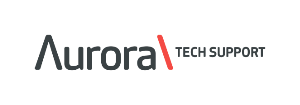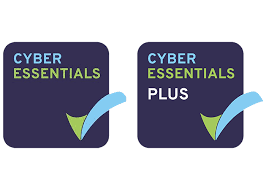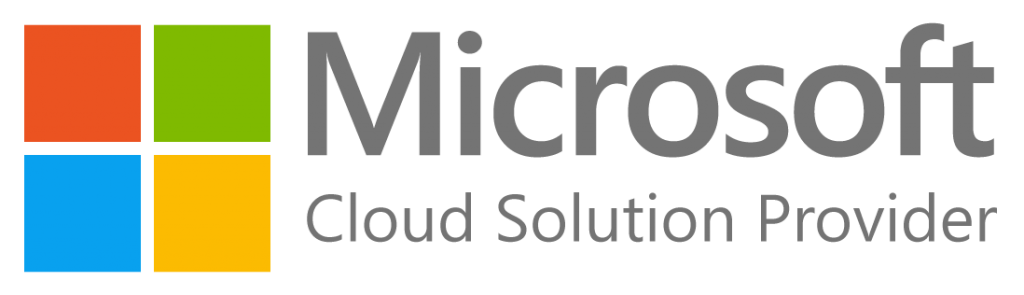Error: “There is not enough available memory for EMIS Web to remain fully functional”
A common EMIS Web error arises when the system runs low on available memory. Fortunately, it’s a quick fix—clearing the terminal’s cache resolves it in most cases.
✅ Resolution: Clear the terminal cache
Follow these steps to free up memory and restore EMIS Web performance:
- Open File Explorer from the taskbar.
- Go to the View tab and enable Hidden items.
- In the left-hand panel, navigate to Local Disk (C:).
- Open ProgramData.
- Inside, locate the EMIS folder.
- Identify and delete the subfolder named after your login “CBD” number.
- Restart EMIS Web—this should clear the error.
Deleting this folder removes temporary cache files, freeing memory and allowing EMIS Web to run normally again.
Additional context
- This “out-of-memory” scenario typically occurs after prolonged use or switching between multiple applications/sites.
- Clearing the cache is safe—it only removes temporary files; no patient data or user settings are affected.
- If the error recurs frequently, consider setting a regular cache-clearing schedule or engaging IT support to monitor system performance.