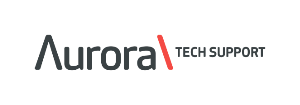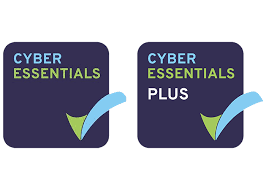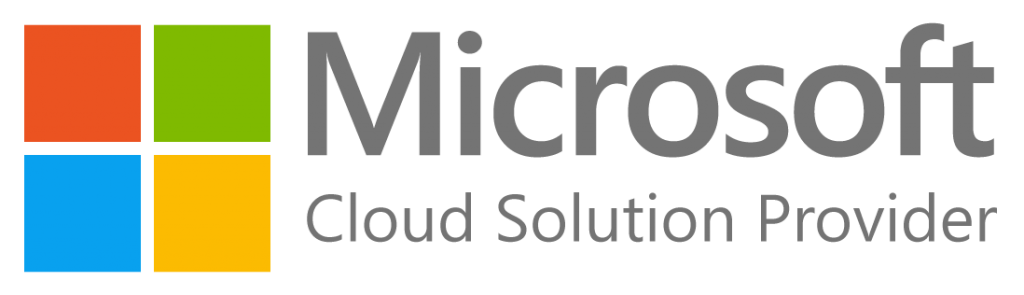Troubleshooting NHS Identity Agent “Flashing” or Connectivity Issues
If you’re experiencing a “flashing” NHS Identity Agent or seeing repeated error messages, it’s often related to smartcard authentication issues. This may stem from the smartcard itself, the reader, the Identity Agent software, or other environmental factors.
Common Causes
- Smartcard Issues
The card may be dirty, faulty, or incorrectly inserted. - Smartcard Reader Problems
The reader could be malfunctioning, disconnected, or running outdated drivers. - Identity Agent Issues
The NHS Identity Agent may not be running, could be outdated, or experiencing software conflicts. - Browser Compatibility
Some browsers (or browser versions) may not be fully compatible with the Identity Agent. - Network or Domain Issues
Incorrect domain settings or poor network connectivity can prevent proper authentication. - Software Conflicts
Other applications may interfere with the Identity Agent’s ability to detect or use the smartcard.
Troubleshooting Steps
- Check Smartcard and Reader
- Make sure the smartcard is inserted correctly and the chip is clean.
- Test the smartcard in a different reader, if available.
- Confirm that the reader is securely connected.
- Restart Identity Agent
- Exit the NHS Identity Agent completely.
- Restart the application, and if needed, reboot the computer.
- Update Identity Agent and Related Software
- Ensure you’re running the latest version of the NHS Identity Agent.
- Check for updates to any related NHS software, such as NHS Credential Management.
- Reinstall the Identity Agent
- Uninstall the current version of the Identity Agent.
- Reboot your system.
- Reinstall the latest version from the NHS Digital website or your IT support team.
- Update Reader Drivers
- Check the manufacturer’s website for updated drivers for your smartcard reader.
- Install any updates, then reboot the system.
- Verify Environment Settings
- Ensure the environment variables are correctly set for the smartcard and reader software.
- Contact IT Support
- If the above steps do not resolve the issue, contact your IT support team (such as Aurora Tech Support).
- There may be deeper configuration changes required or domain-level issues that need resolving.