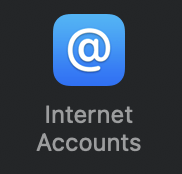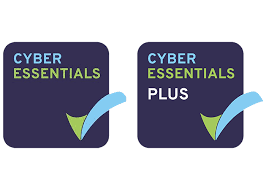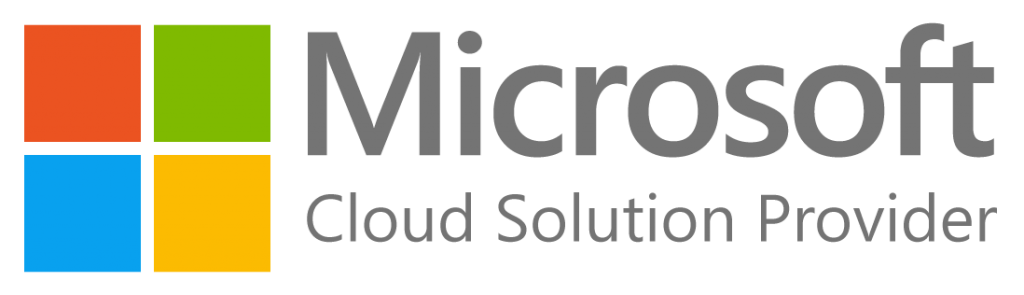If you’re a member of a Microsoft 365 shared mailbox it handily shows up automatically in the Outlook app, but what if you’re on macOS and using the Apple Mail app?
Luckily the amazing team at Aurora Tech Support have you covered
- Click “Apple Icon” in the top left of the screen.
- Click “System Preferences”
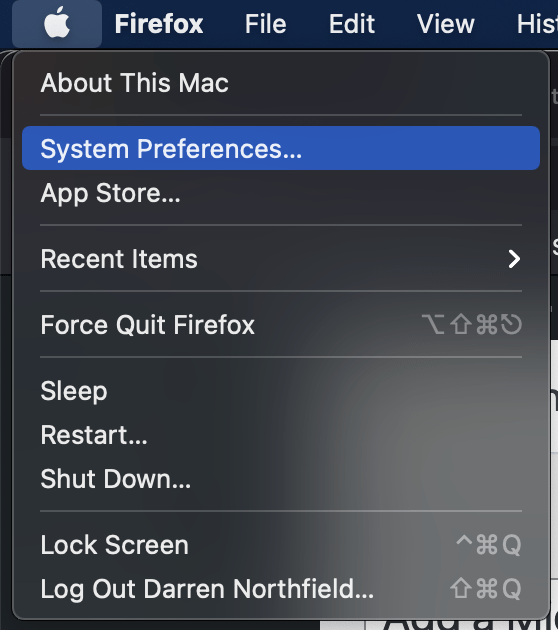
- Click “Internet accounts”
- Click “Add Other Account”

- Click “Mail Account”

- Enter as belowName: Microsoft 365 Shared Mailbox Name
Email Address: microsoft365sharedmailbox@yourdomain.co.uk
Password: <microsoft365haredmailboxpassword>
- Click “Sign in”
- You will receive an error, set the server details as below.Account type: POPServer address incoming: outlook.office365.com
Server address outgoing: outlook.office365.com
Name: Microsoft 365 Shared Mailbox Name
Email Address: microsoft365sharedmailbox@yourdomain.co.uk
Password: <microsoft365haredmailboxpassword>
- Click “Log in”
Want to setup and enable advanced security in your Microsoft 365 tenant?
Protect your business from known threats by fully deploying security and auditing accross your Microsoft 365 tenant. Bad actors are targeting business email as a lucrative way of making money from your data and client base. It’s extremely important to protect your team and your clients from these threats.
If you’d like to have a conversation, no obligation then please get in touch.