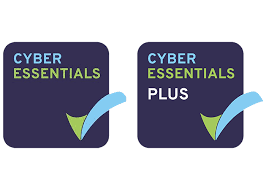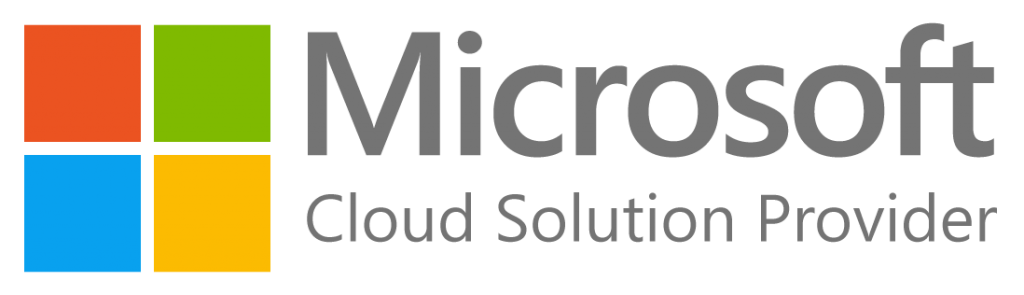Microsoft 365 Shared Mailboxes operate in a very similar way to licensed mailboxes, which means we can add a signature by utilising Microsoft 365’s Admin Portal:
- Open your web browser and visit the Office portal at https://portal.office.com/.
- Log into your account using your Administrator credentials.
- Once you’re logged in, navigate to the Exchange Admin Center.
- In the Exchange Admin Center, look for the ‘Mail Flow’ option and click on it.
- Within the ‘Mail Flow’ section, find the ‘Rules’ option and select it.
- Here, you’ll see a ‘+’ icon. Click on this to create a new rule. From the options that appear, choose ‘Apply Disclaimers…’.
- You’ll be asked to name your rule. Choose a name that’s easily identifiable.
- Now, you need to set the condition for the rule to be applied. Look for the ‘Apply this rule if’ section. Your condition should be ‘If sender is the shared mailbox’.
- Next, you’ll choose what action is to be taken when the condition is met. Click on ‘Do the following…’. Your chosen action should be ‘Append the disclaimer…’.
- A right side menu will appear. Here, click on ‘Enter text’ and type in the signature you want to add.
- Now, select the handling procedure if the disclaimer cannot be added. Click on ‘Select one…’ and pick one of the following options:
- ‘Wrap’ – this option will attach the original message to a new email, with the signature/disclaimer appended.
- ‘Ignore’ – this sends the message without any signature or disclaimer. This is the recommended option.
- ‘Reject’ – this prevents the email from being sent, and the sender will receive a Non-Delivery Report (NDR).
- Once you’ve completed all these steps, your new rule will append your chosen signature to every message sent from the shared mailbox.
Aurora Tech Support are a Microsoft partner and currently look after over 150 Microsoft 365 tenants around Europe, if you’d like to have a chat about getting setup or migrated to Microsoft 365 please get in touch using the form below and a member of the team will be in touch.
Want to setup and enable advanced security in your Microsoft 365 tenant?
Aurora Tech Support are a Microsoft Cloud Solutions Provider and have been deploying Microsoft 365 tenants since Microsoft 365 was released to the public in 2011.
We’ve setup and or migrated over 400 Microsoft 365 installations and manage the advanced security on over 200 clients. If you’d like to have a chat about how Microsoft 365 could help your business or if you already have a Microsoft 365 tenant you’d like to secure then please get in touch and we’d love to assist.
We’ve setup Microsoft 365 for all different business types from charity to enterprise organisations, you’re in excellent hands. Drop us an email to discuss you businesses Microsoft 365 setup and migration requirements.