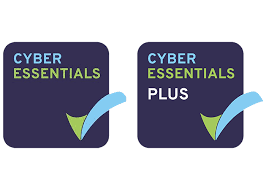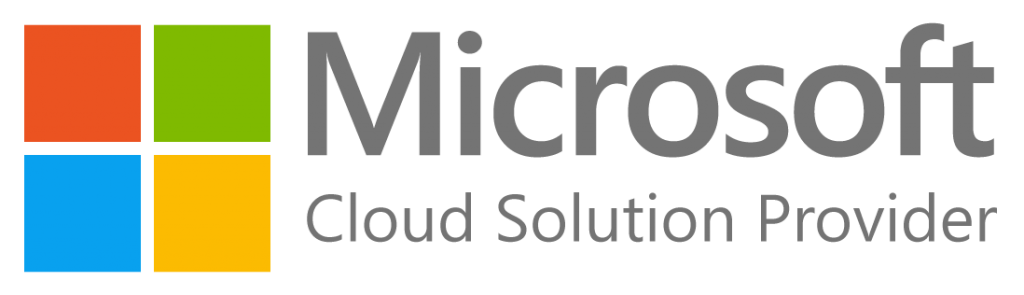- Navigate to “portal.office365.com”
- Click “Admin” down the left hand side.
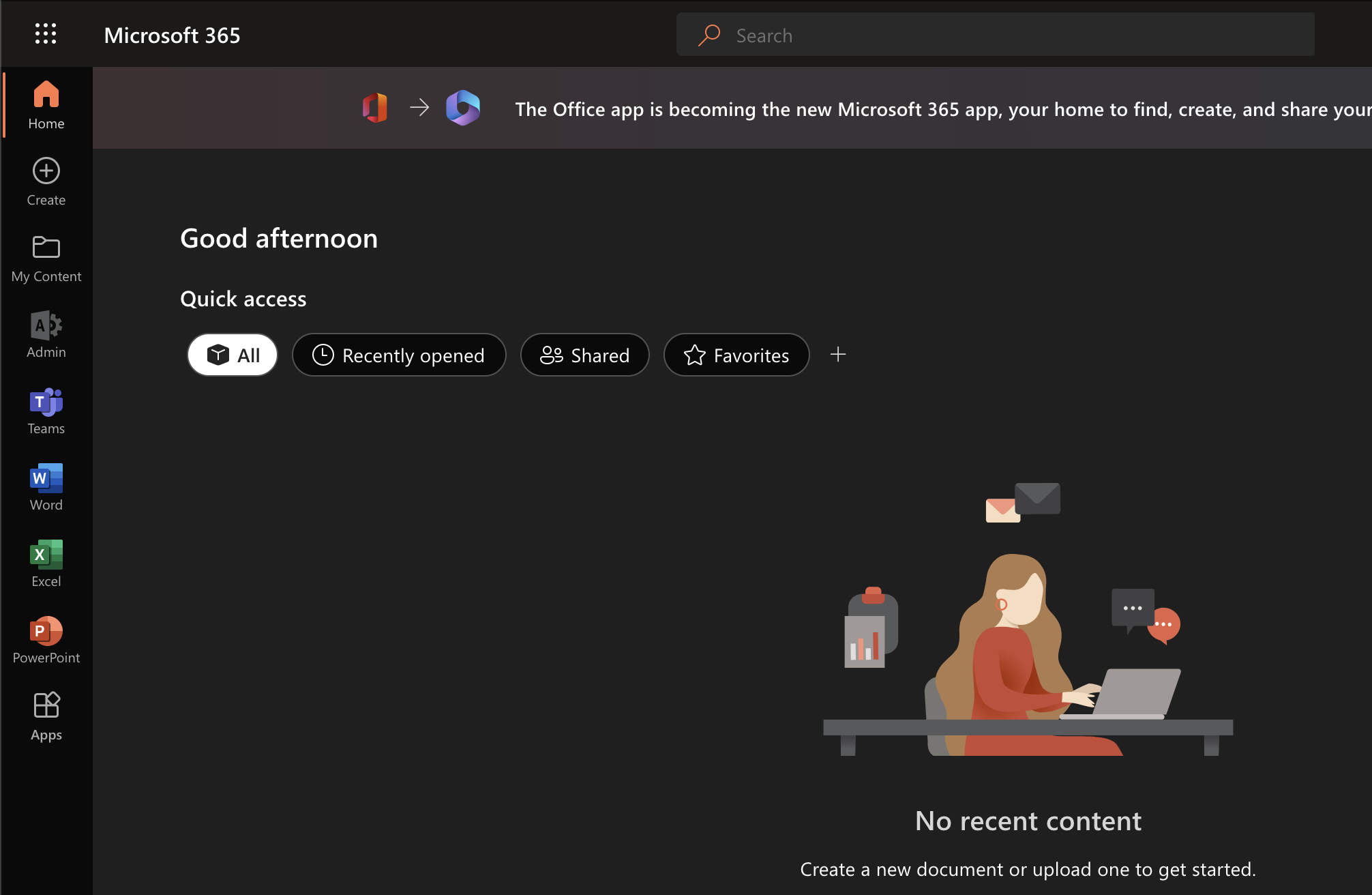
- Select “Users”
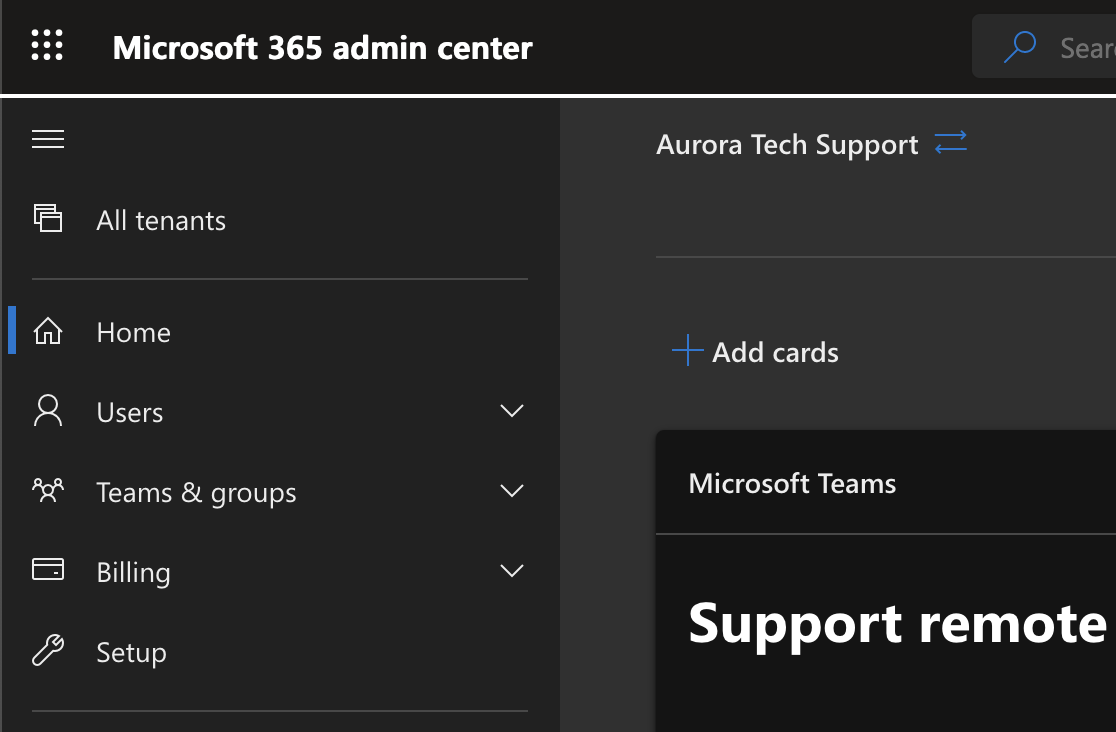
- Select “Active users”
- Select the desired user from the list
- Navigate to “Mail”

- Scroll down and click on “Manage automatic replies”
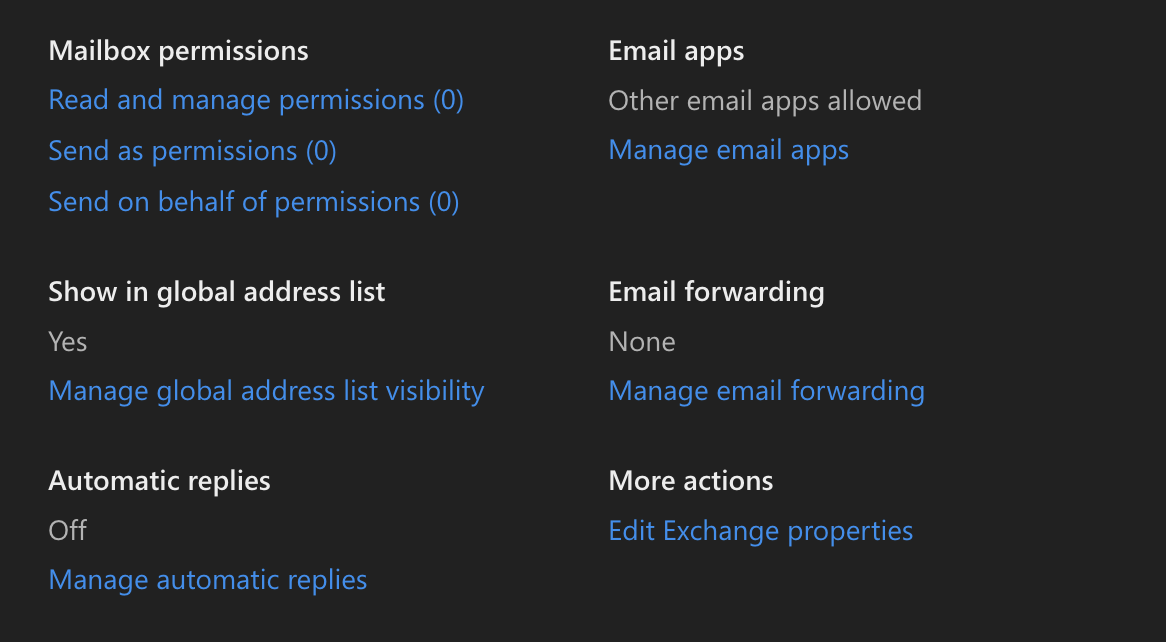
- Click the box to “Turn on automatic replies”
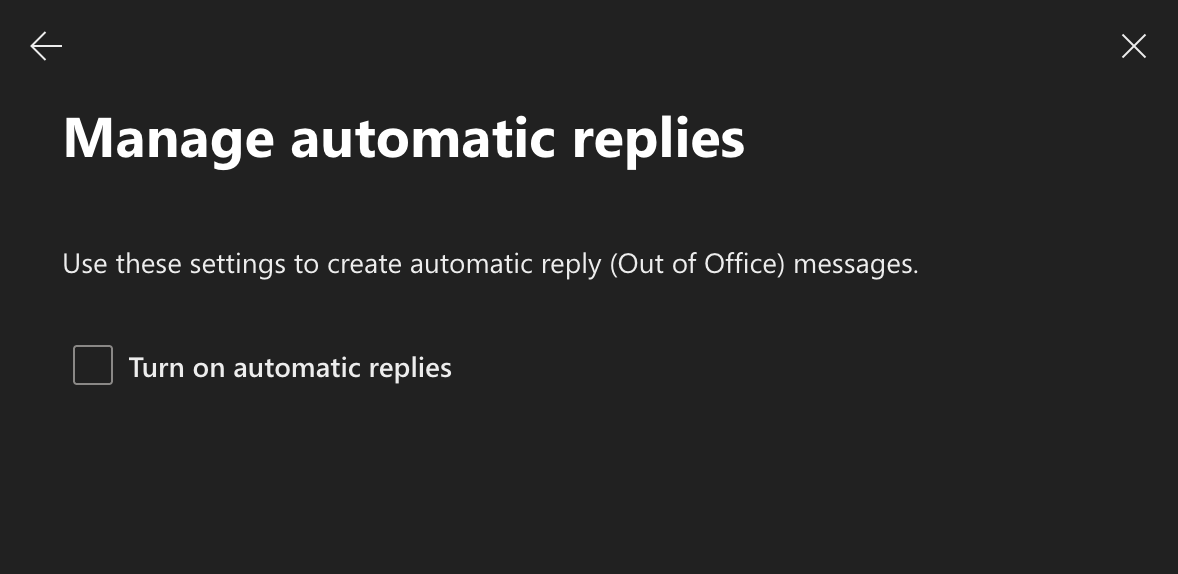
- Type your message in both boxes for inside your organisation and outside your organisation and click “Save changes”
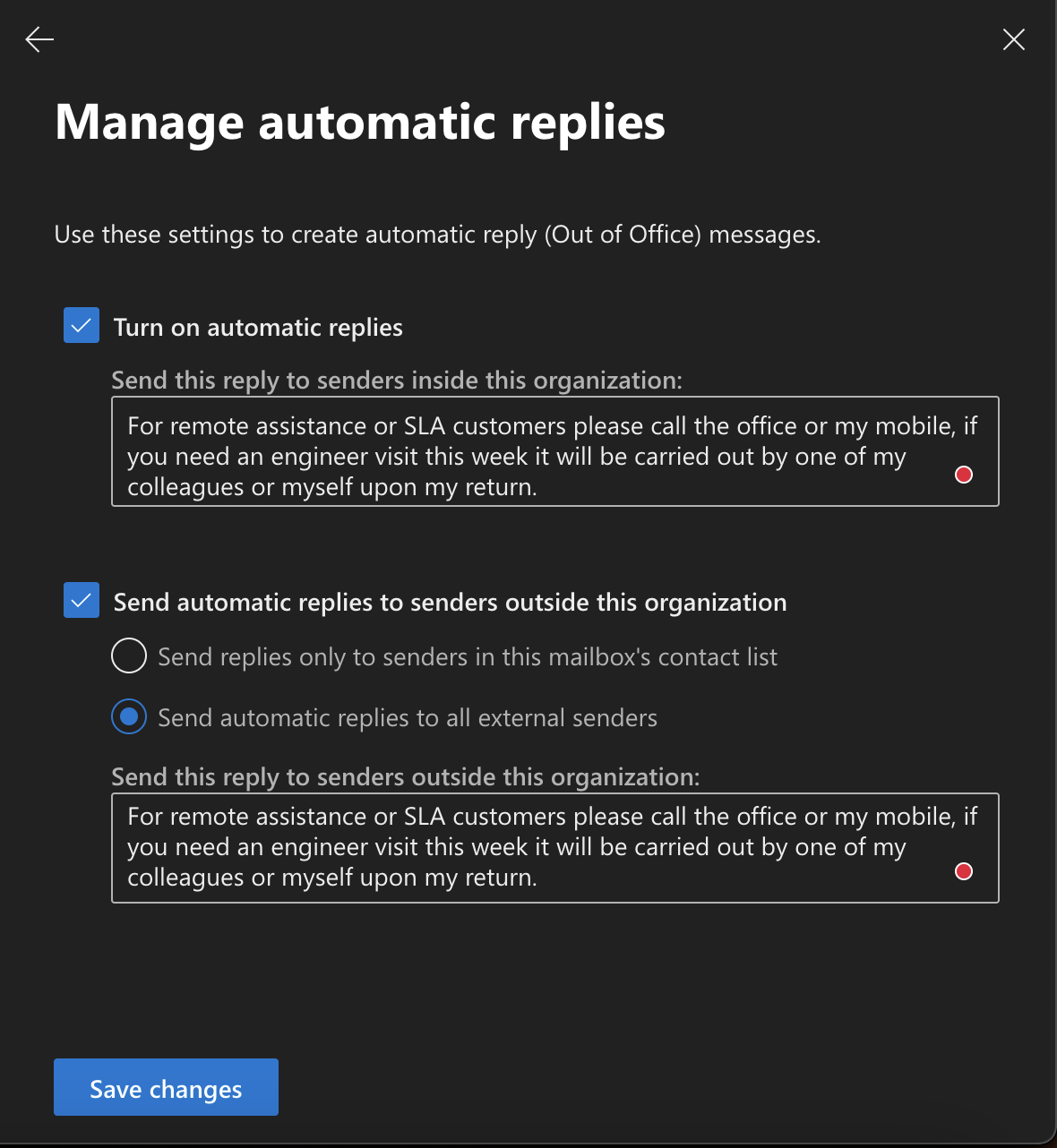
Example Out-of-Office Message
Internal:
“Thank you for your email. I’m currently out of the office and will respond upon my return. For urgent matters, please contact [Alternative Contact].”
External:
“Thank you for reaching out. I’m unavailable at the moment and will get back to you as soon as possible. For urgent inquiries, please email [Support Team Email].”
Troubleshooting Tips
- Missing Automatic Replies Option? Ensure the user has an Exchange Online mailbox.
- Message Not Sending? Verify that the user’s email account isn’t blocked and check spam filters.
Frequently Asked Questions
Can I schedule an automatic reply in advance?
Yes, set a start and end date to automate the process.
Will the user be notified of the changes?
Yes, the user receives an email confirmation when their out-of-office message is configured.
What if I need to disable the reply early?
Simply return to the admin portal, toggle off the automatic replies, and save.
Need Expert Support?
If you encounter any issues, our team at Aurora Tech Support is here to help. Contact us today to ensure seamless email management across your organisation.