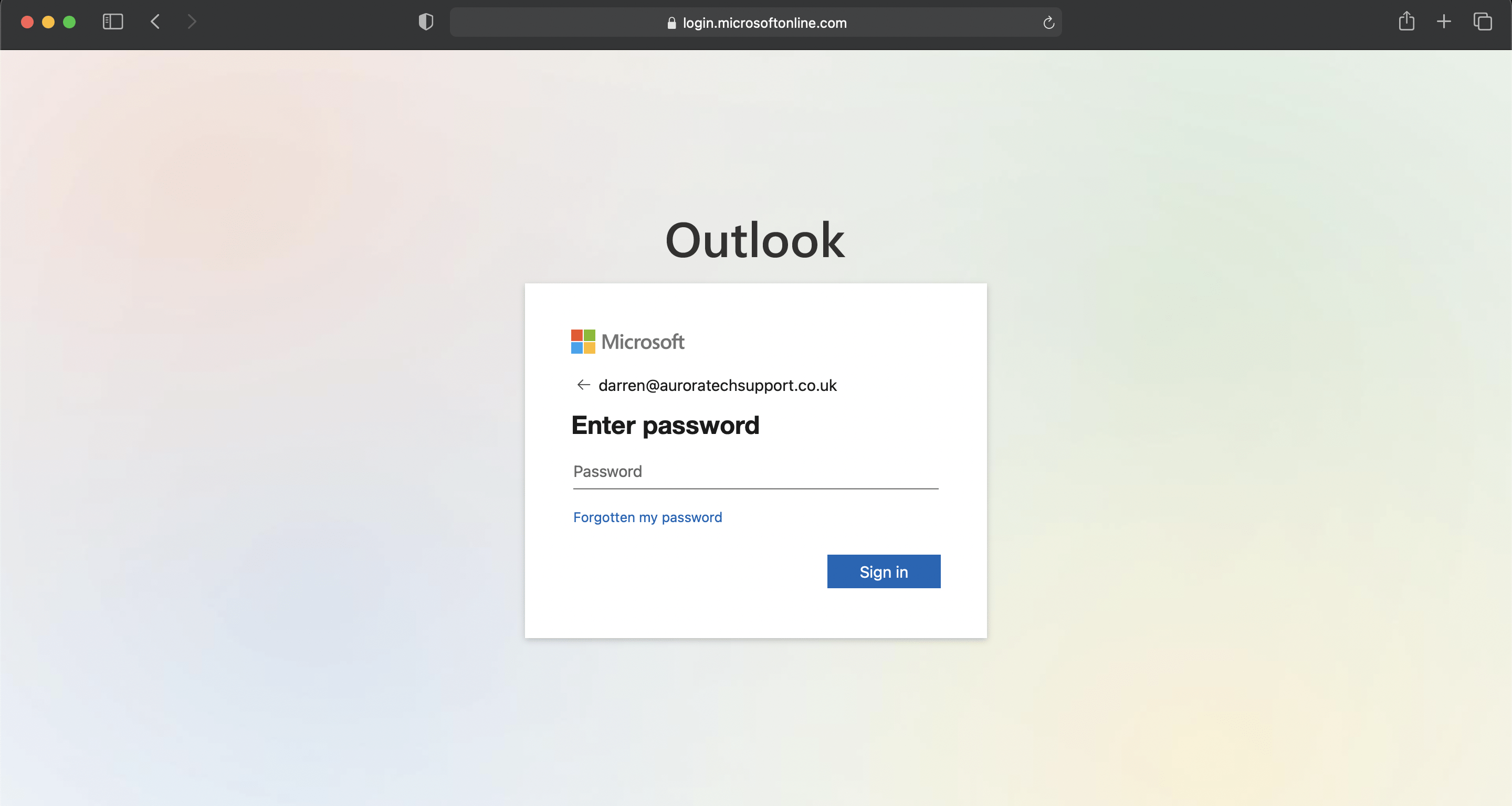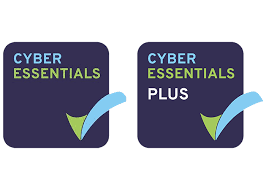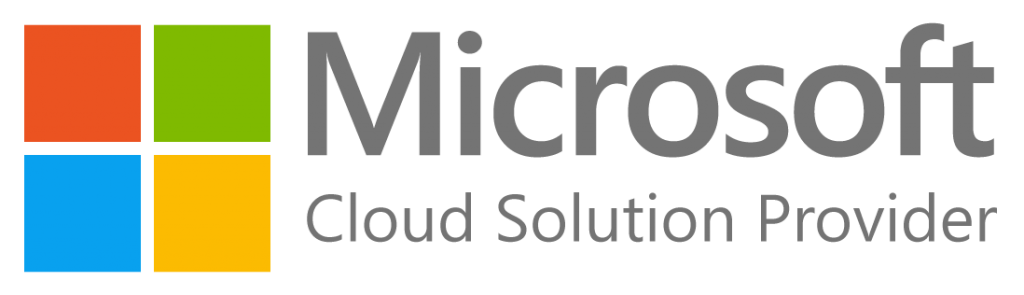- Log in to your Microsoft 365 account at outlook.office365.com in your internet browser (Chrome, Firefox, Safari etc)
- Click “Calendar” down the left hand side of your screen, this is the icon that looks just like a small calendar.
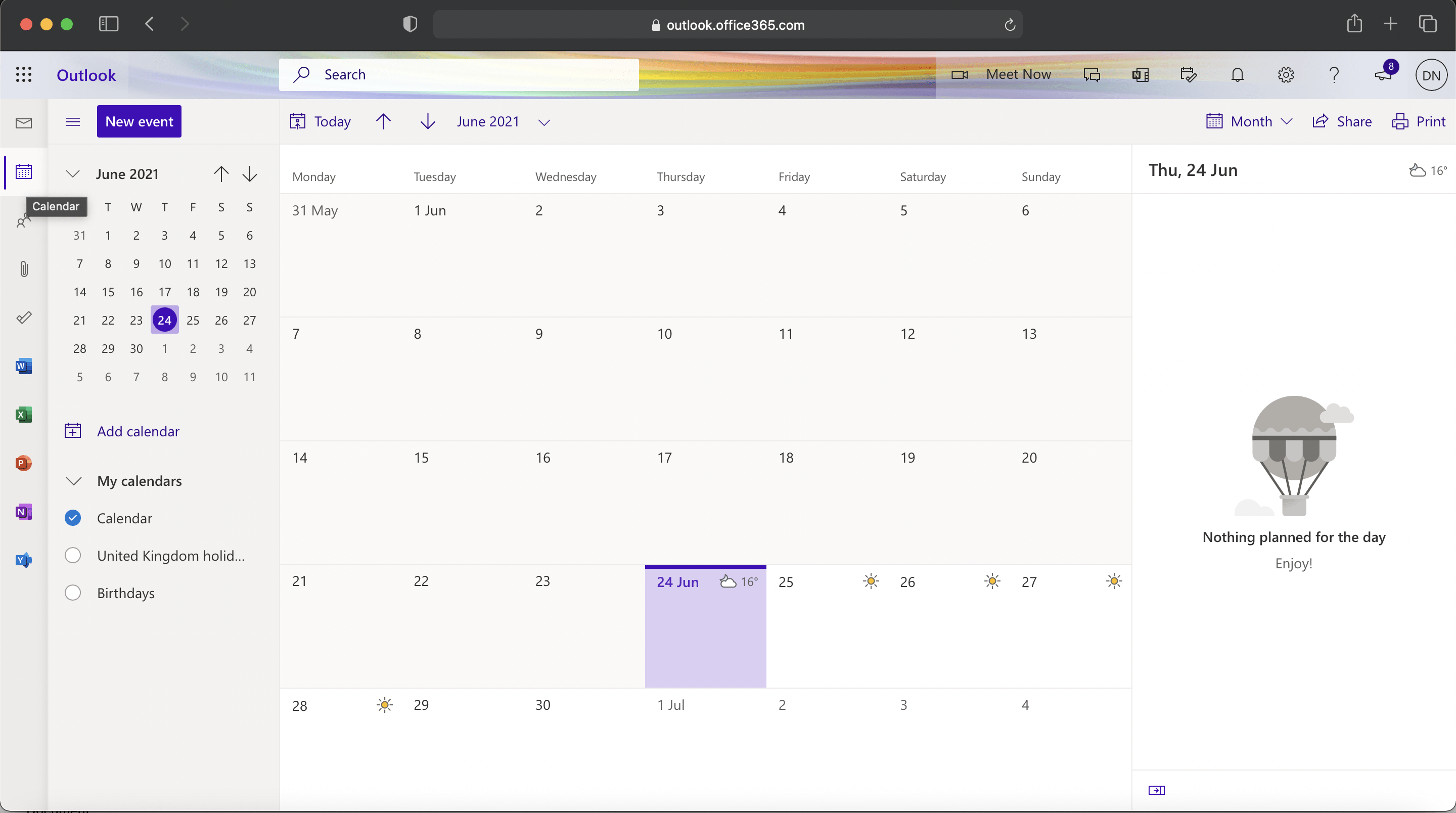
- Under the “My Calendar” drop down you’ll see your calendars listed, then next to the calendar you would like to share click “More options”
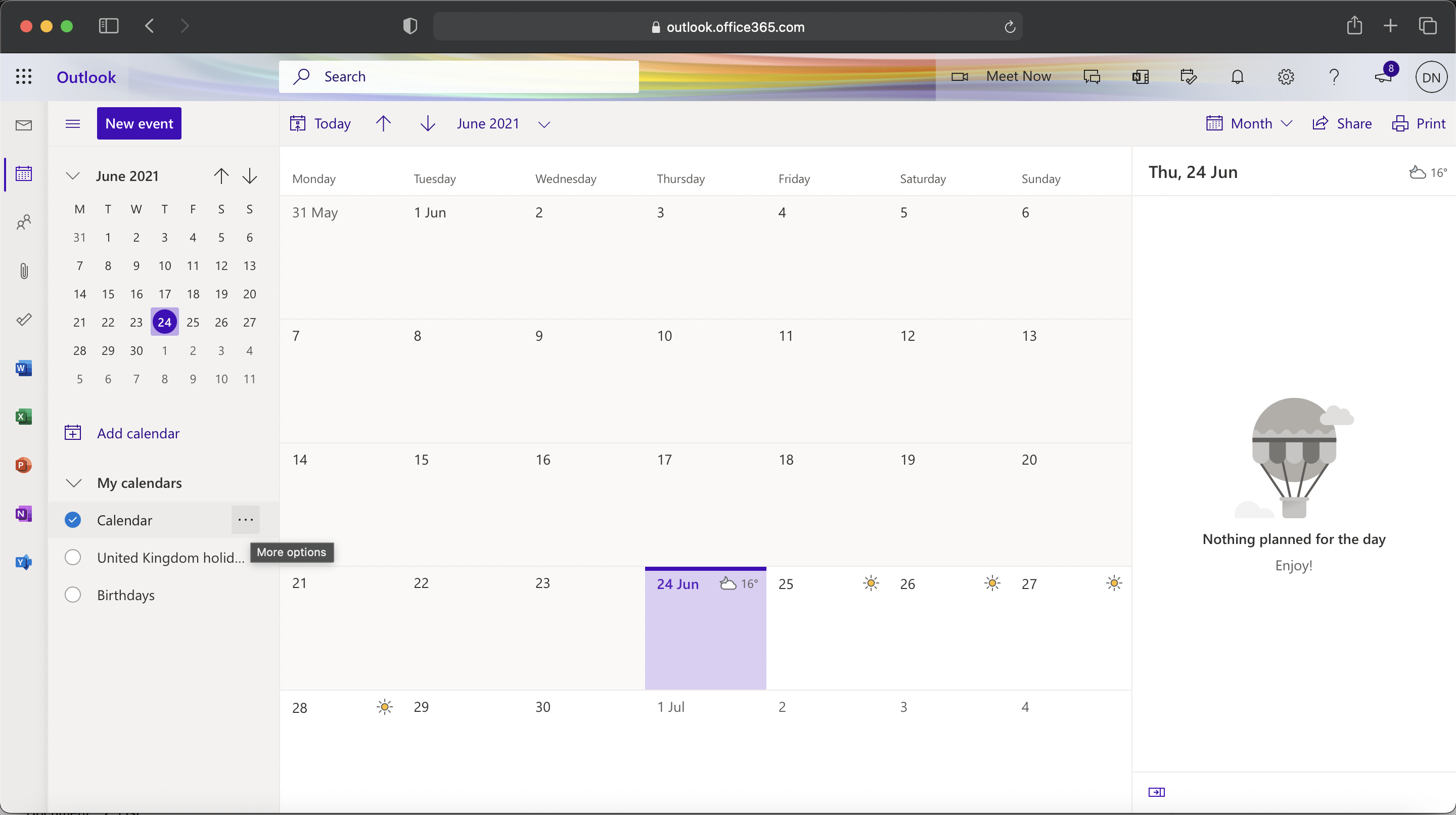
- Then click “Sharing and permissions”
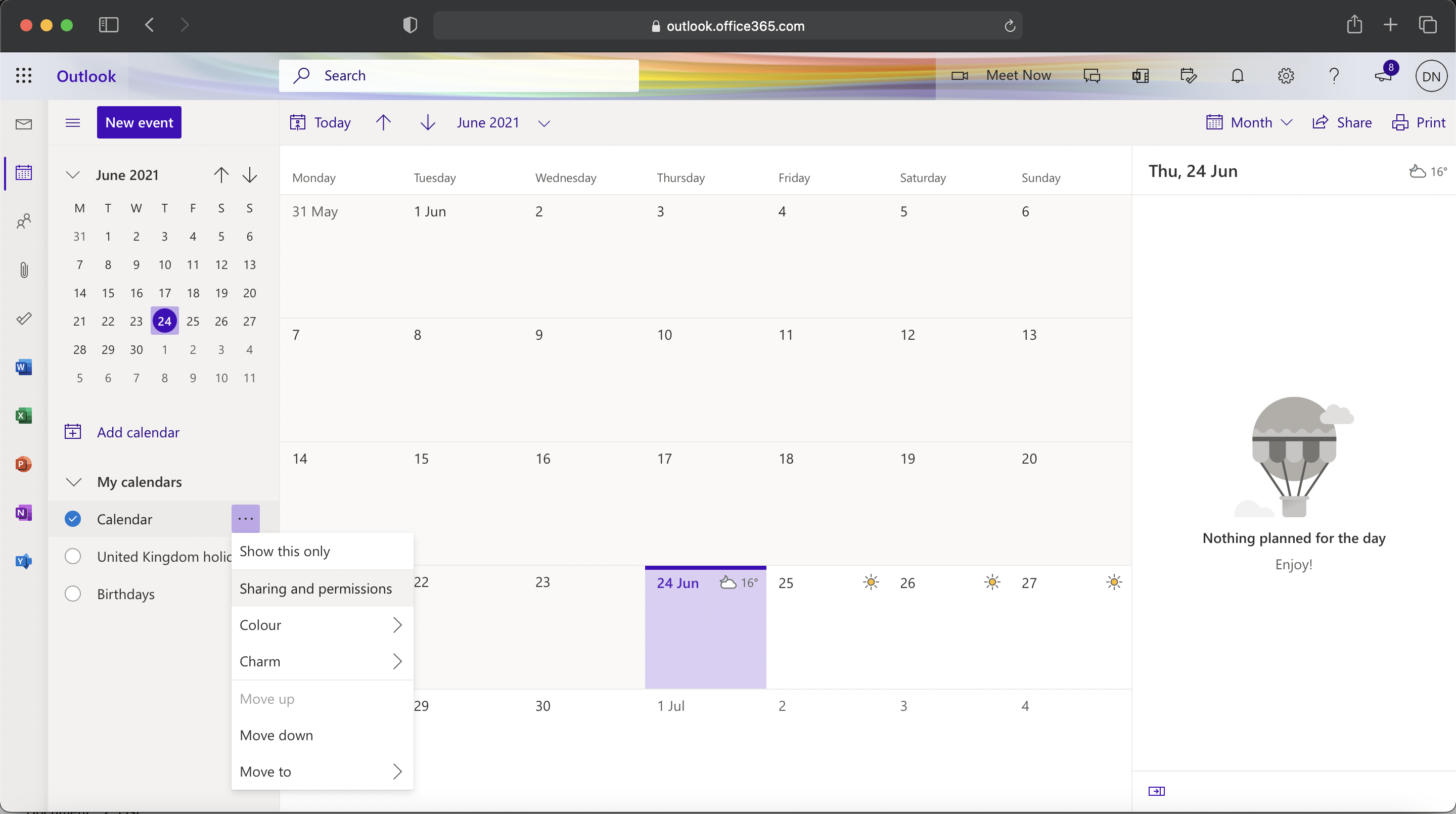
- Choose who you’d like to share the calendar with and set your sharing options, i.e. “Can Edit” “Can View” etc
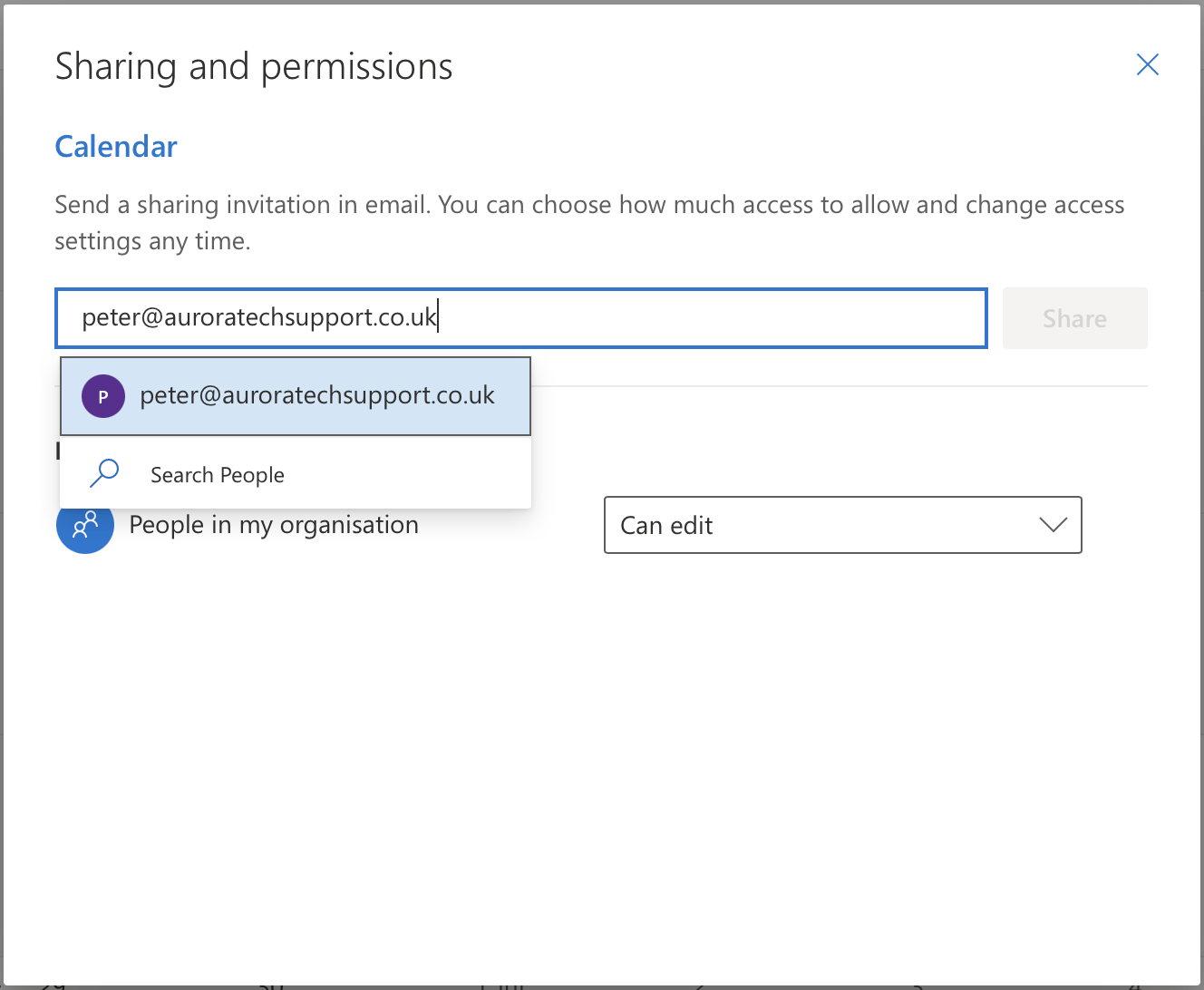
- Click “Share”
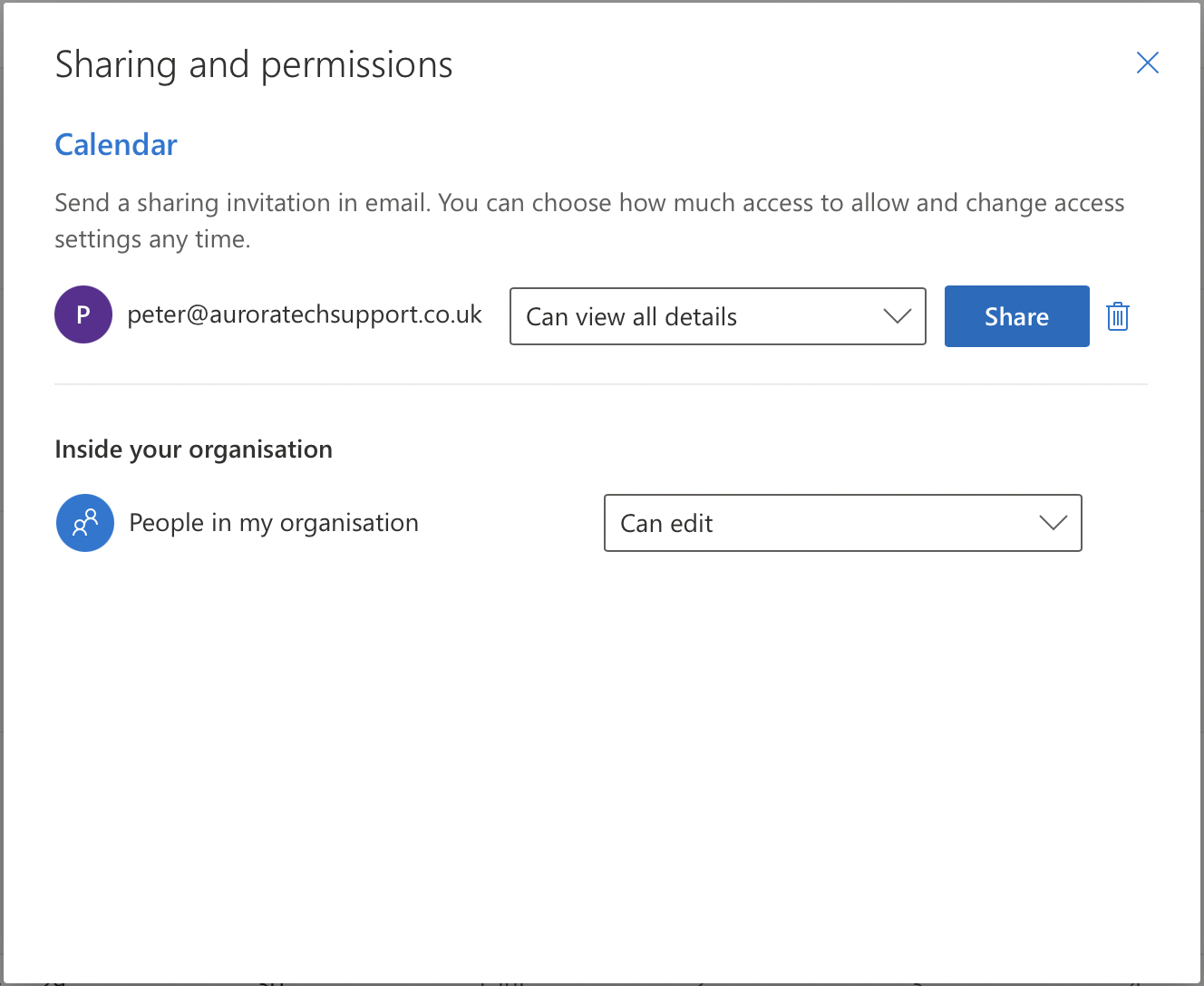
Want to setup and enable advanced security in your Microsoft 365 tenant?
Protect your business from known threats by fully deploying security and auditing accross your Microsoft 365 tenant. Bad actors are targeting business email as a lucrative way of making money from your data and client base. It’s extremely important to protect your team and your clients from these threats.
If you’d like to have a conversation, no obligation then please get in touch.