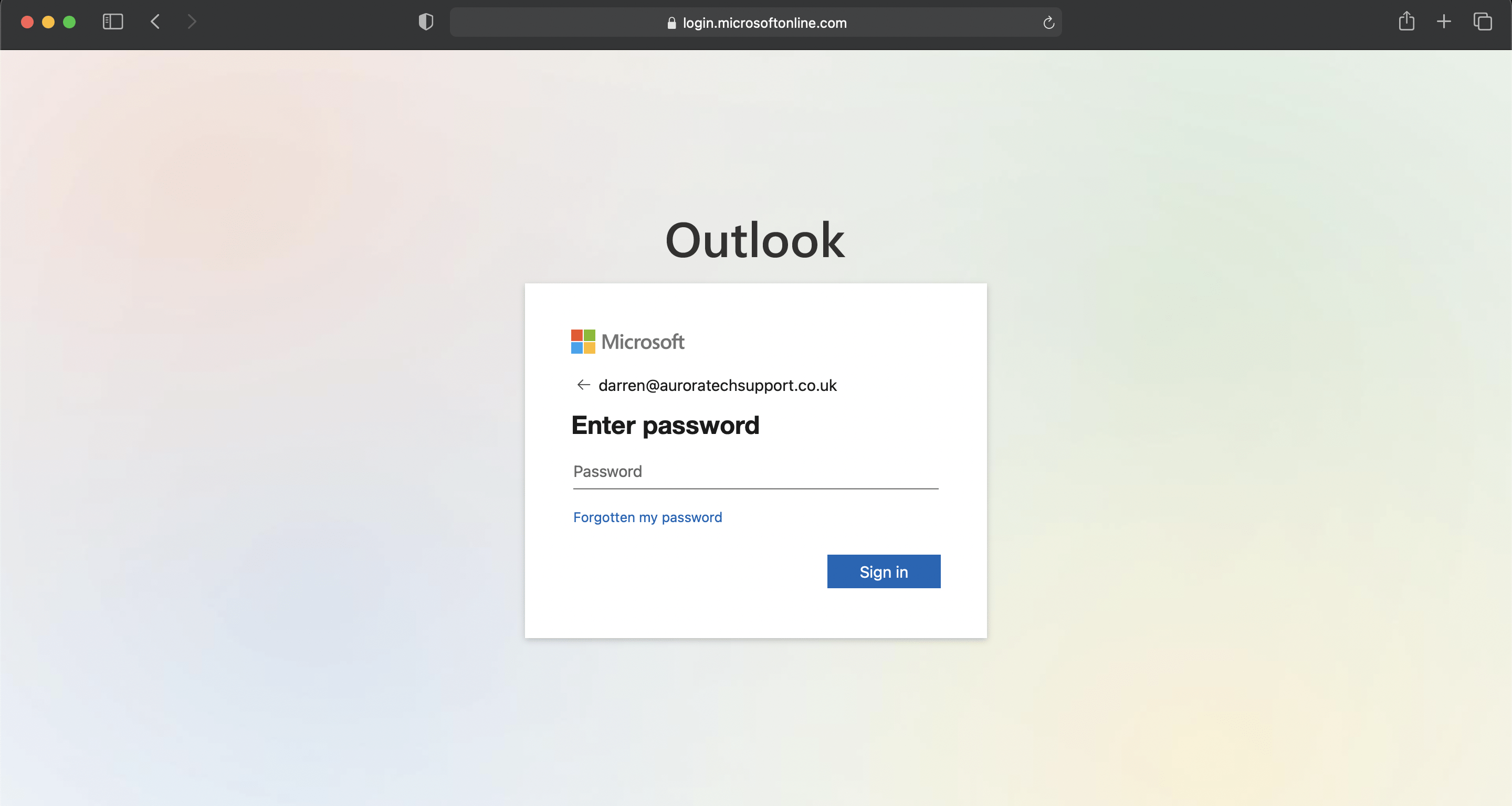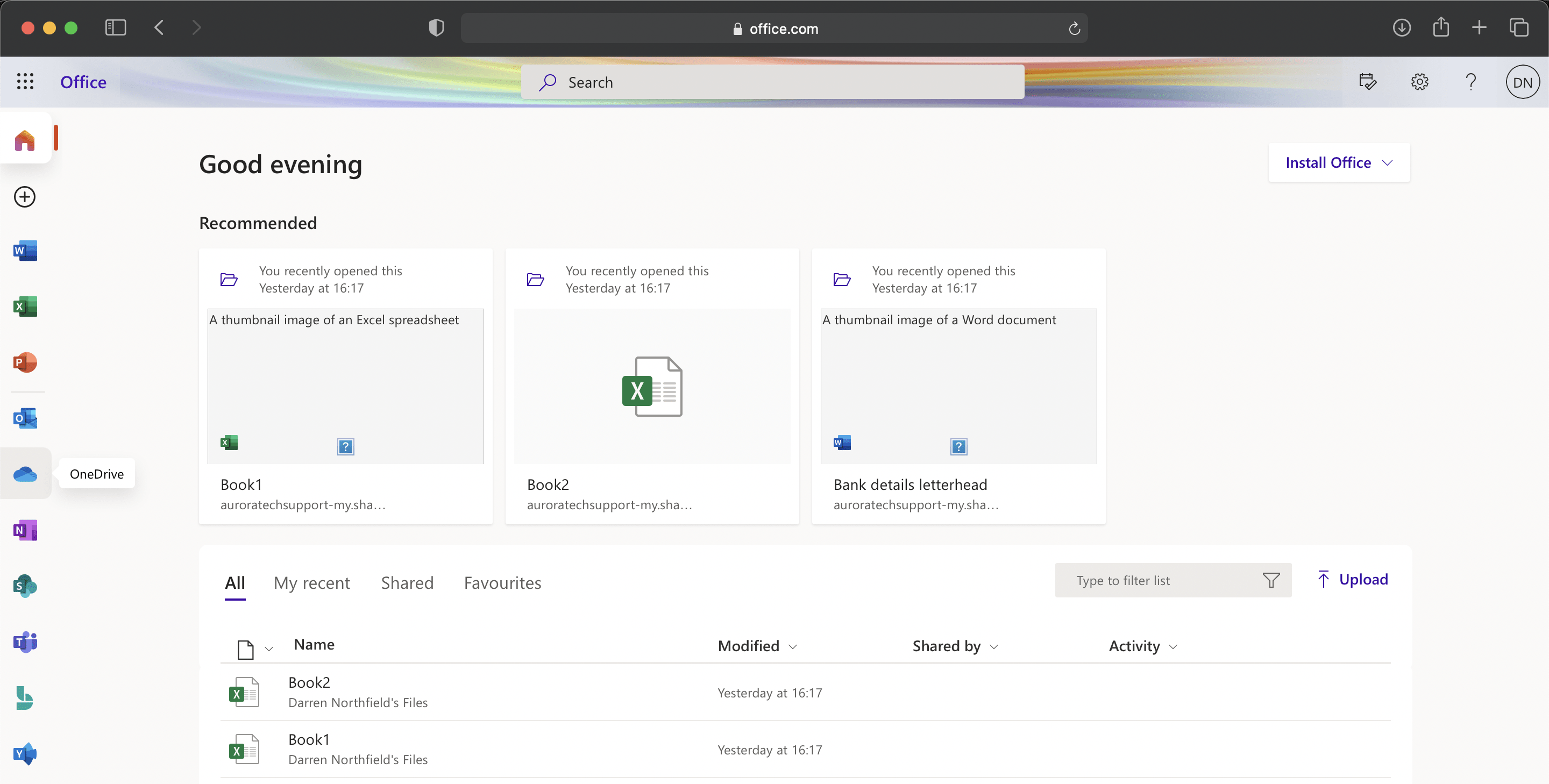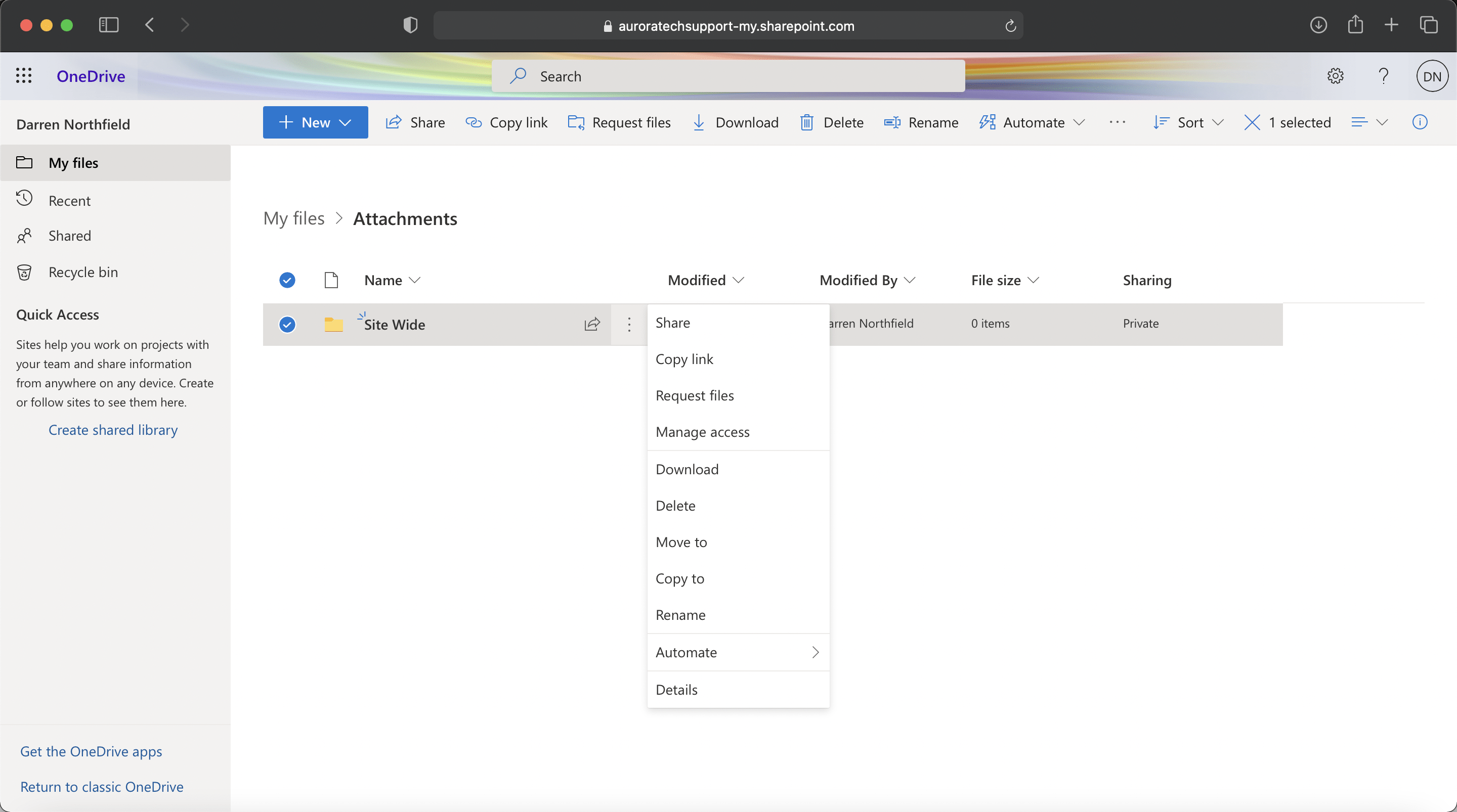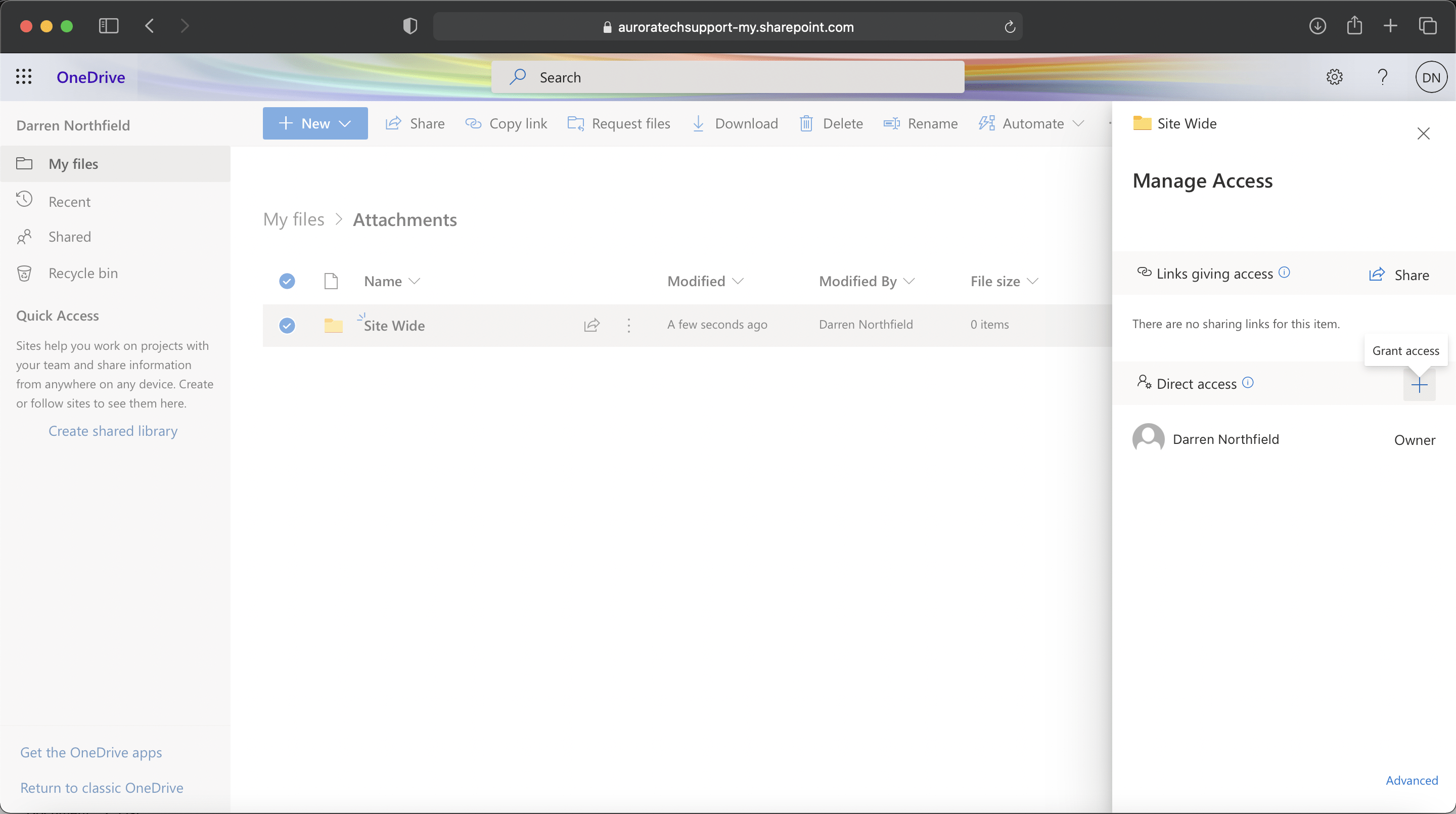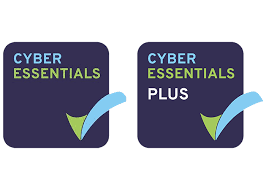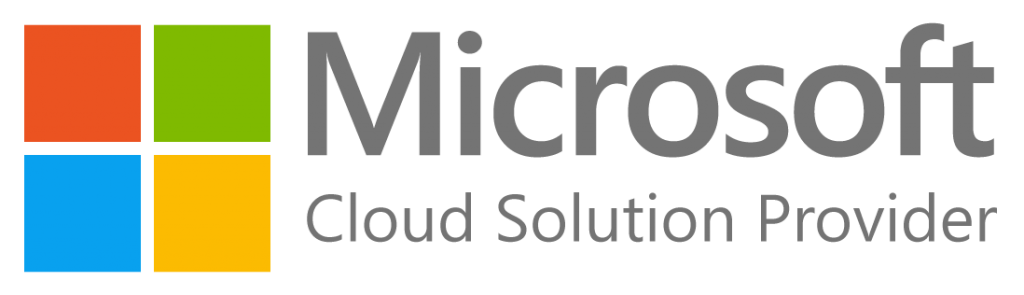- Log in to your account at portal.office.com
- Click “OneDrive” down the left hand side of your screen
- Find the folder you would like to share, and click the “3 dots” to the right of the name and then click “Manage access”
- Under “Direct access” click the “+” and type your contacts name or email address and select the name when it appears.
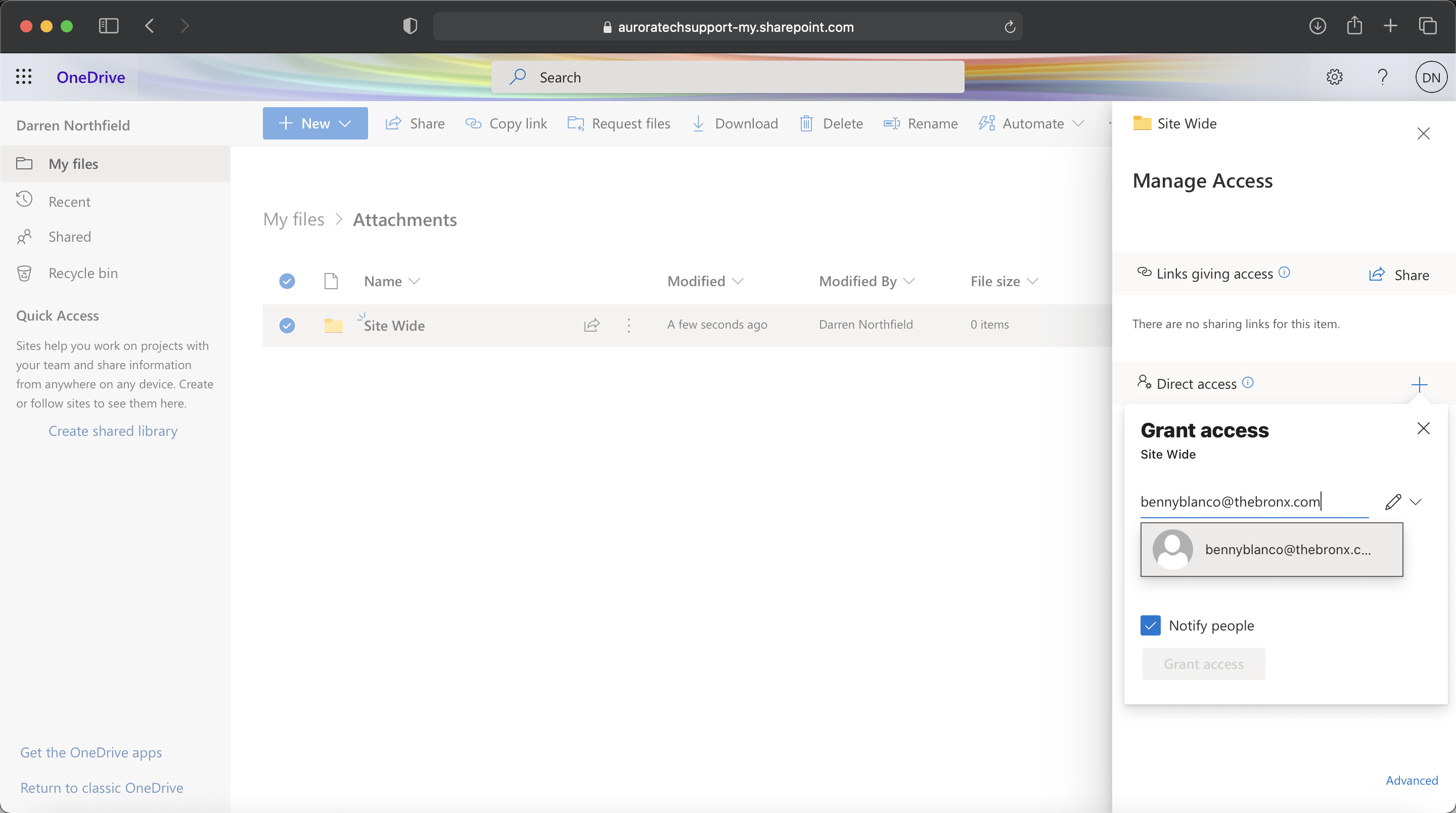
- Add any other external contacts required to access the files and then click “Grant access”
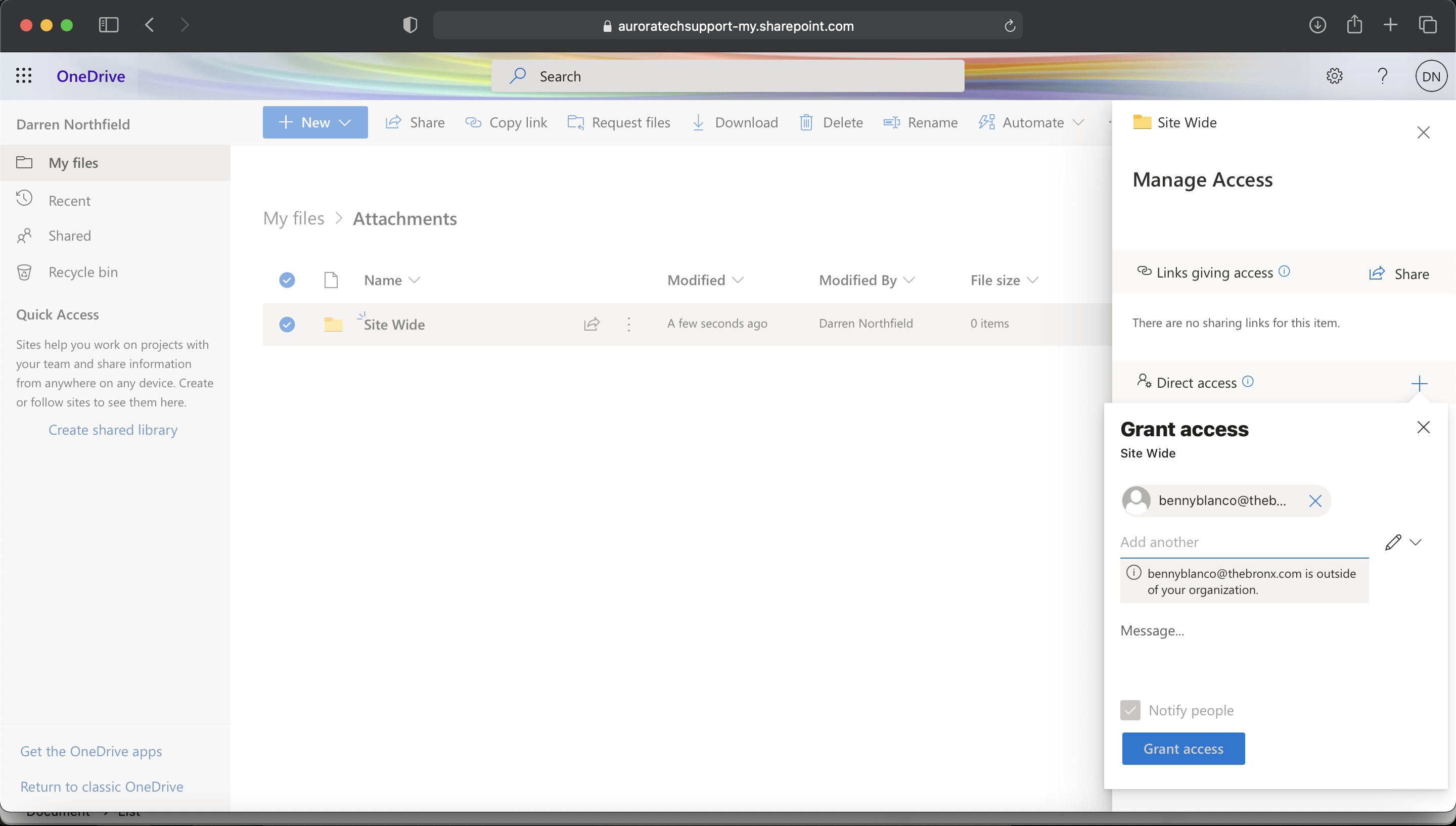
Want to setup and enable advanced security in your Microsoft 365 tenant?
Aurora Tech Support are a Microsoft Cloud Solutions Provider and have been deploying Microsoft 365 tenants since Microsoft 365 was released to the public in 2011.
We’ve setup and or migrated over 400 Microsoft 365 installations and manage the advanced security on over 200 clients. If you’d like to have a chat about how Microsoft 365 could help your business or if you already have a Microsoft 365 tenant you’d like to secure then please get in touch and we’d love to assist.
We’ve setup Microsoft 365 for all different business types from charity to enterprise organisations, you’re in excellent hands. Drop us an email to discuss you businesses Microsoft 365 setup and migration requirements.