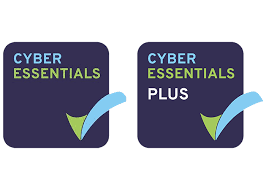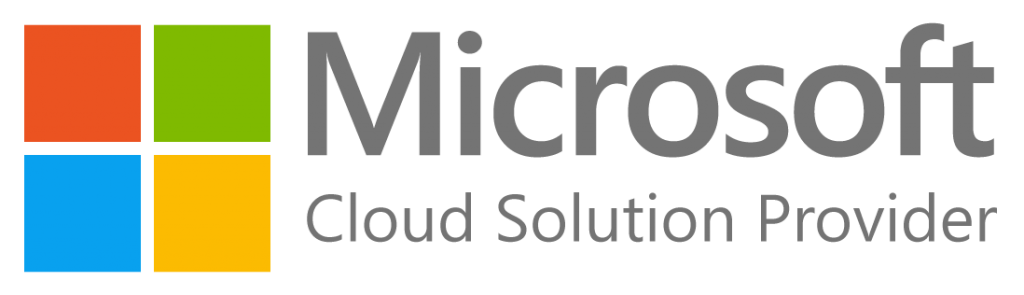Step 1: Open Your SharePoint Site
Go to the SharePoint site where the folder you want to share is located. I.e (auroratechsupportsite.sharepoint.com)
Step 2: Navigate to the Folder you’d like to share
- Find the document library where your folder is stored.
- Click on the folder you want to share.
Step 3: Share the Folder
- Once you’re inside the folder, look for the “Share” button at the top of the page. It might also be labeled as “Share with others.”
- Click on the “Share” button.
Step 4: Enter Recipients
- A new window will pop up. Here, you can enter the names or email addresses of the people in your organization with whom you want to share the folder.
- As you type, SharePoint will automatically suggest contacts from your organization. You can click on a suggestion to add it to the list of recipients.
Step 5: Set Permissions
- Click on the “Permission” dropdown menu to choose what kind of access you want to grant to the recipients.
- You can choose from:
- “Can view” – recipients can only view the files in the folder.
- “Can edit” – recipients can view and edit the files in the folder.
Step 6: Add a Message (Optional)
- If you want, you can add a message to the recipients explaining why you’re sharing the folder with them.
- Type your message in the “Include a message” field.
Step 7: Send the Invitation
- Once you’re ready to share the folder, click the “Send” button.
- The recipients will receive an email invitation with a link to the shared folder.
And that’s it! You’ve successfully shared a SharePoint folder internally with your organization. The recipients will now be able to access the folder according to the permissions you’ve set.