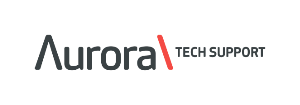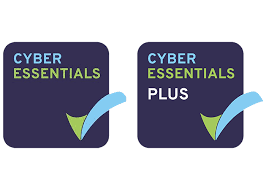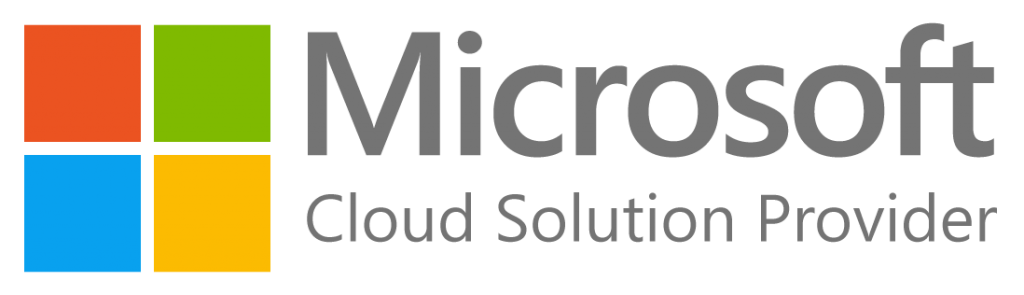Resolving Memory Allocation Errors When Launching EMIS Web
Overview
If you encounter a “Memory could not be allocated” error when launching EMIS Web, it typically indicates a configuration issue with the Windows shortcut used to start the application. This guide outlines how to resolve this by updating the shortcut properties.
Cause
The error is often caused by the EMIS Web shortcut pointing to an outdated or incorrect location. This can result in compatibility issues or improper memory allocation during launch.
Resolution Steps
To fix this issue, follow the steps below to reconfigure the EMIS Web shortcut:
- Locate the EMIS Web shortcut
- This is usually found on the desktop or in the Start Menu under EMIS.
- Right-click the shortcut and select ‘Properties’
- This opens the Shortcut properties window.
- Modify the ‘Target’ field
- Replace the existing path with the following: “C:\Program Files (x86)\Egton\EMIS Web\EmisWeb.Launcher.exe” /launchprimary
- Apply the changes and close the properties window
- Launch EMIS Web using the updated shortcut
- The application should now launch correctly without displaying the memory error.
Additional Notes
- If EMIS Web is installed in a different location, adjust the path accordingly.
- Administrative permissions may be required to edit the shortcut if it is shared across users or pinned to the taskbar.
If the issue persists after updating the shortcut, further investigation may be needed to check for system memory availability or potential conflicts with antivirus or endpoint protection software.