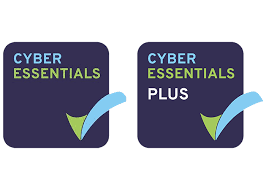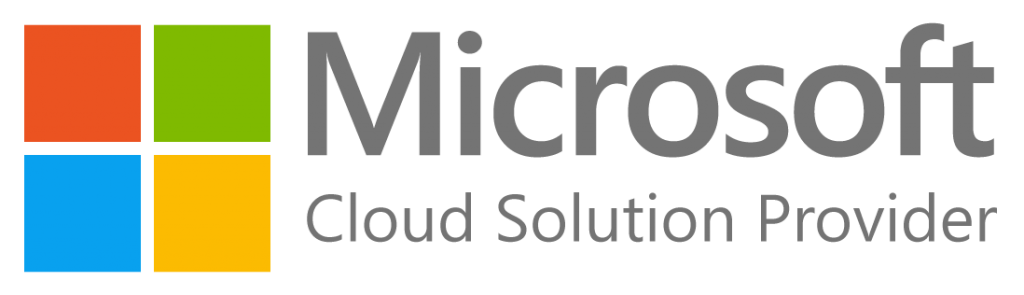One of the most frequent Microsoft 365 issues we deal with is a notice informing the user that Microsoft 365 has been deactivated and their subscription has expired. Below we discuss how to solve the issue.
If of course your subscription has expired and you need to renew your Microsoft 365 applications please get in touch and we can sort the renewals for you.
- If you have more than one Office App open (i.e. Word, Excel, Powerpoint) close all but one App.
- Click “Reactivate” or “Sign in”

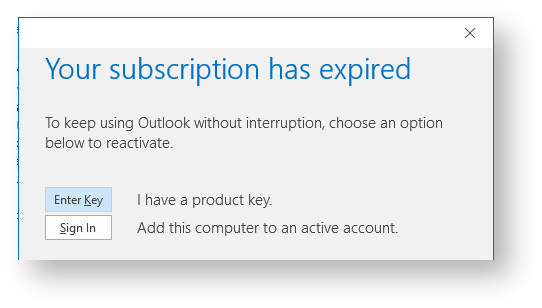
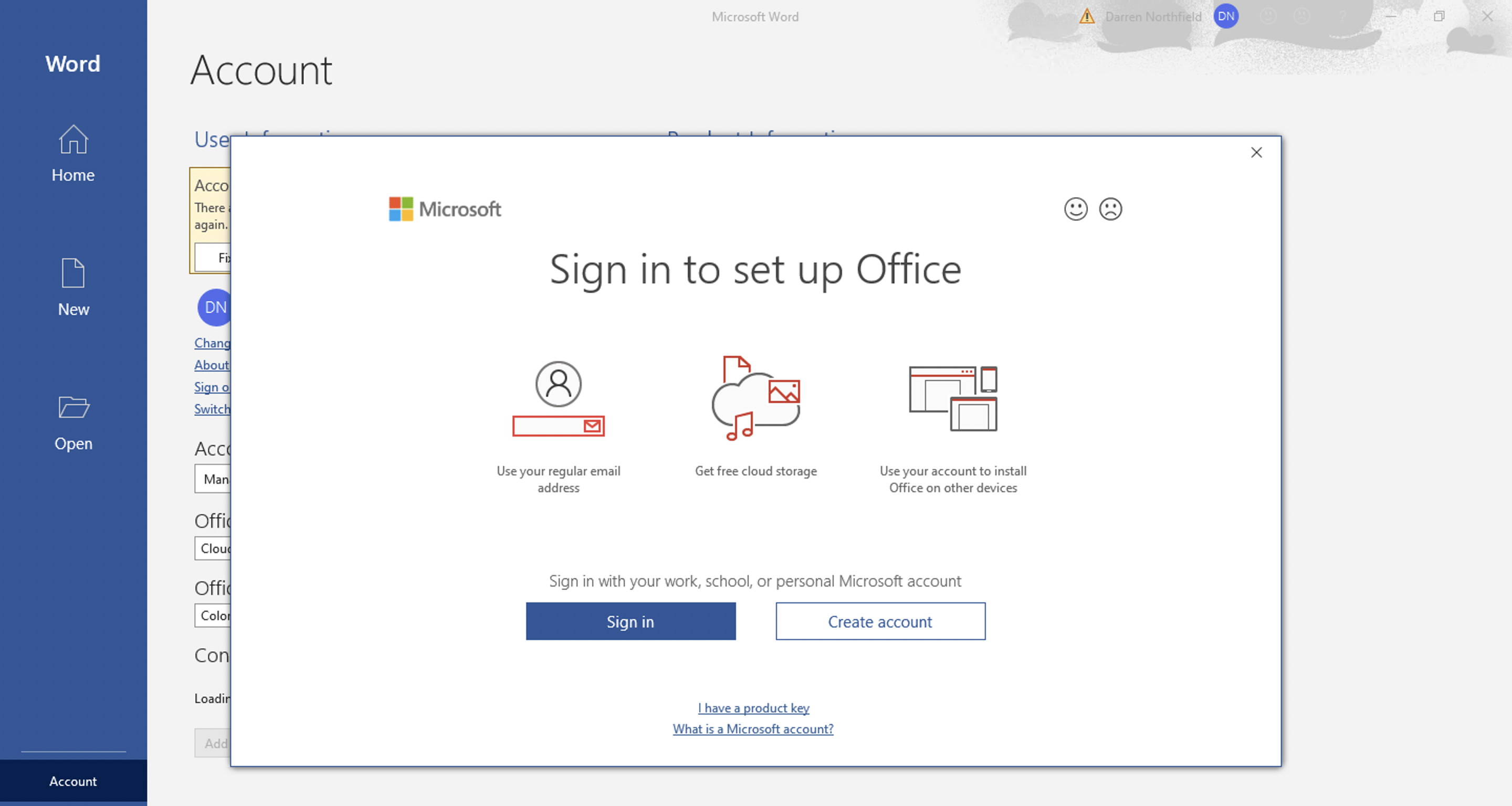
- Sign in to your Microsoft 365 account
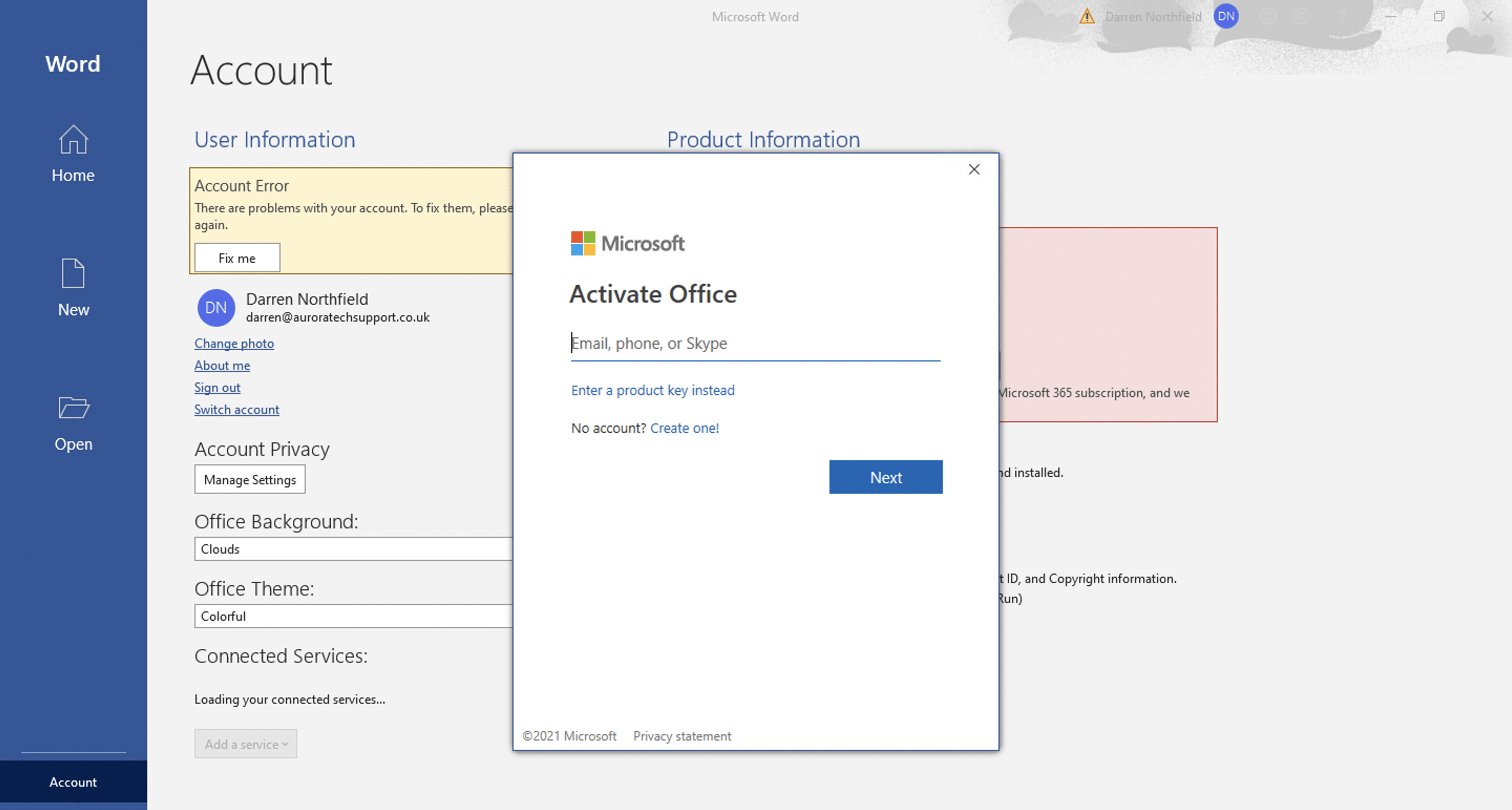
- Click “Accept”
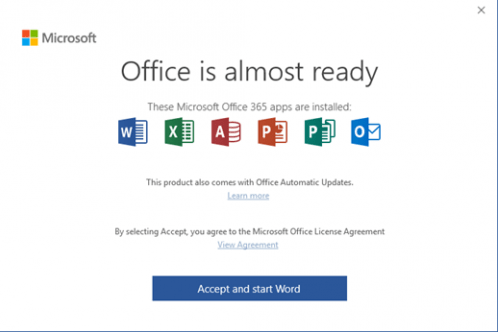
- Restart Microsoft 365 Apps and check activation
If however your Microsoft 365 licence has expired and you need to renew the licence please contact us and we can get your Microsoft 365 accounts renewed.
Aurora Tech Support are a Microsoft partner and currently look after over 150 Microsoft 365 tenants around Europe, if you’d like to have a chat about getting setup or migrated to Microsoft 365 please get in touch.
Want to setup and enable advanced security in your Microsoft 365 tenant?
Aurora Tech Support are a Microsoft Cloud Solutions Provider and have been deploying Microsoft 365 tenants since Microsoft 365 was released to the public in 2011.
We’ve setup and or migrated over 400 Microsoft 365 installations and manage the advanced security on over 200 clients. If you’d like to have a chat about how Microsoft 365 could help your business or if you already have a Microsoft 365 tenant you’d like to secure then please get in touch and we’d love to assist.
We’ve setup Microsoft 365 for all different business types from charity to enterprise organisations, you’re in excellent hands. Drop us an email to discuss you businesses Microsoft 365 setup and migration requirements.